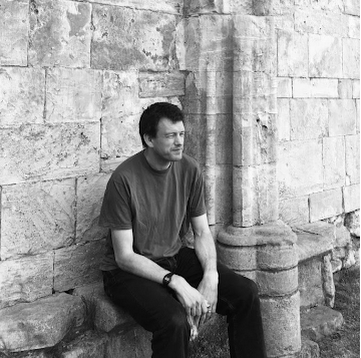dotnet-counters
.NET Core 3.0 and above has built in support for monitoring performance counters generated by your application.
Getting started
Install as a global dotnet tool using dotnet tool install --global dotnet-counters
Then view the list of available counters using dotnet-counters list. At the time of writing there are two sets, System.Runtime and Microsoft.AspNetCore.Hosting although it is possible to also monitor user defined counters.
``` powershell System.Runtime cpu-usage Amount of time the process has utilized the CPU (ms) working-set Amount of working set used by the process (MB) gc-heap-size Total heap size reported by the GC (MB) gen-0-gc-count Number of Gen 0 GCs / sec gen-1-gc-count Number of Gen 1 GCs / sec gen-2-gc-count Number of Gen 2 GCs / sec time-in-gc % time in GC since the last GC gen-0-size Gen 0 Heap Size gen-1-size Gen 1 Heap Size gen-2-size Gen 2 Heap Size loh-size LOH Heap Size alloc-rate Allocation Rate assembly-count Number of Assemblies Loaded exception-count Number of Exceptions / sec threadpool-thread-count Number of ThreadPool Threads monitor-lock-contention-count Monitor Lock Contention Count threadpool-queue-length ThreadPool Work Items Queue Length threadpool-completed-items-count ThreadPool Completed Work Items Count active-timer-count Active Timers Count
Microsoft.AspNetCore.Hosting requests-per-second Request rate total-requests Total number of requests current-requests Current number of requests failed-requests Failed number of requests ```
Start your application running than find it's PID, either using ps, TaskManager or easier still dotnet-counters ps
powershell
12345 MyApplication c:\software\MyApplication.exe
Real-Time Monitoring
The dotnet-counters monitor command can be used to view the counters as they change in real time. It should be started with -p followed by your application's PID and then a space separated list of counters to monitor. (The documentation says that all counters are included by default, but I found that only the System.Runtime ones are.)
This example shows all counters
powershell
dotnet-counters monitor -p 12345 System.Runtime Microsoft.AspNetCore.Hosting
``` powershell Press p to pause, r to resume, q to quit. Status: Running
[System.Runtime] # of Assemblies Loaded 179 % Time in GC (since last GC) 0 Allocation Rate (Bytes / sec) 204,200 CPU Usage (%) 0 Exceptions / sec 0 GC Heap Size (MB) 23 Gen 0 GC / sec 0 Gen 0 Size (B) 9,415,056 Gen 1 GC / sec 0 Gen 1 Size (B) 856 Gen 2 GC / sec 0 Gen 2 Size (B) 9,156,440 LOH Size (B) 10,809,624 Monitor Lock Contention Count / sec 0 Number of Active Timers 10 ThreadPool Completed Work Items / sec 1 ThreadPool Queue Length 0 ThreadPool Threads Count 4 Working Set (MB) 147 ... ```
Individual counters can be monitored by listing them within square brackets. For example
powershell
dotnet-counters monitor -p 28764 Microsoft.AspNetCore.Hosting[requests-per-second,failed-requests]
``` powershell Press p to pause, r to resume, q to quit. Status: Running
[Microsoft.AspNetCore.Hosting] Failed Requests 0 Request / sec 0 ```
An optional --refreshInterval argument controls (in seconds) how often the counters are refreshed.
Collection
In addition to monitoring the counters in real time it is possible periodically collect them and write them to a file using dotnet-counters collect
This takes the same -p, --refreshInterval and list of counters as the monitor command, but also takes two additional arguments --format and --output
--formatis the type of file to create, eithercsv(default) orjson.--outputis an optional argument to specify the name of the file to create. By default this iscounter.csv/counter.jsonand will be created in the current folder.
It looks like this file will get pretty big quickly, so choose the counters to collect and refresh interval wisely!
Troubleshooting
If no counters are being collected then
-
Using
dotnet-counters psdouble check the PID of your process. -
Make sure that the list of counter sets is correct. These are space separated (not comma separated). e.g
System.Runtime Microsoft.AspNetCore.HostingnotSystem.Runtime, Microsoft.AspNetCore.Hosting -
If you are specifying individual counters, then make sure that these are commas separated without any spaces. e.g
Microsoft.AspNetCore.Hosting[requests-per-second,failed-requests]notMicrosoft.AspNetCore.Hosting[requests-per-second, failed-requests]
References
Microsoft documentation - https://docs.microsoft.com/en-us/dotnet/core/diagnostics/dotnet-counters
NDC Talk (Hidden gems in .NET Core 3 - David Fowler & Damian Edwards) - https://www.youtube.com/watch?v=xdSSH63IZZc